General information
Access to the reporting section
From the “Dashboard” select the project for which you would like to fill in the JFR and click to open.
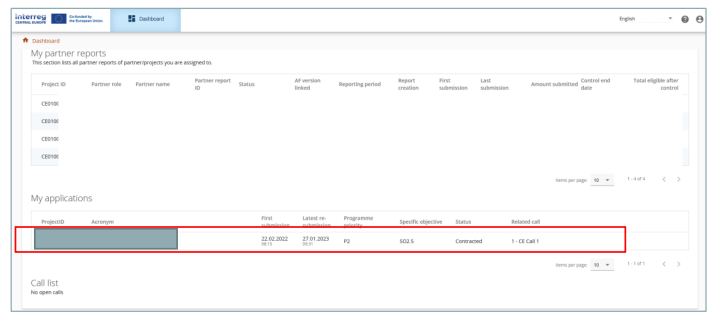
Select “Reporting/Project reports” in the left menu to access the reports on project level.
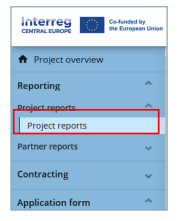
Prerequisites
In order to have access to the reporting section, the project needs to be at least set to the status Contracted.
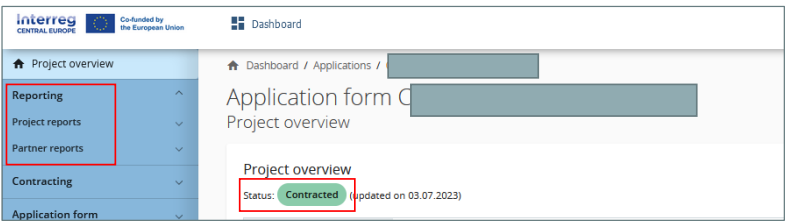
In order to fill in and submit a report on project level, the user needs to be assigned under “Lead applicant/ Lead partner (PROJECT level access) with “manage” or “edit” rights in the Project privileges section.
User assigned to a project partner have automatically “view” access to the reports on project level (for details see Jems guidance on Project Privileges).
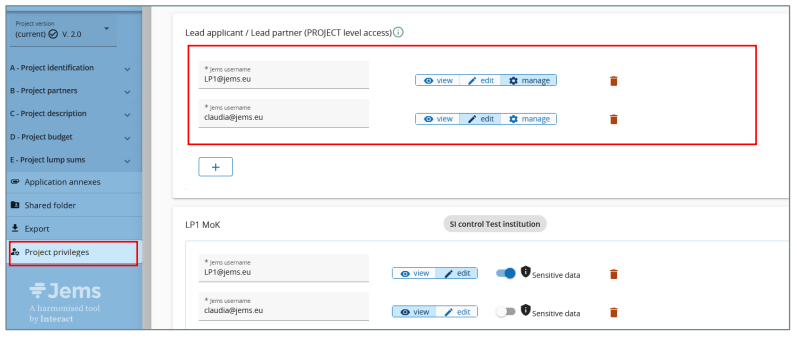
Creation and access to a JFR
Reports on project level (JFR, JAR) are created by the JS and linked to the “Project reporting schedule” of the “Contracting” section. This is to ensure a correct aggregation of data from previous reports into a new report and that, in case of major project modification, the report is linked to the correct version of the application form (AF).
Reports on project level are automatically numbered PR.1 (ID in ascending order PR.1, PR.2, PR.3, etc.). The project report ID does not reflect the reporting period.
Data from the last approved application form version is taken into the report in the moment of its creation. Ongoing modifications will have no impact on the data in existing reports.
Any data that is aggregated over several project reports (e.g. financial data, output and results achievements) are summed-up from all project reports submitted by the date when the current project report was created. When a new report is created, reopened reports are taken into account for aggregations in overview tables (like submitted ones).
Beware that only the last project report, created after all other project reports were submitted, has the most recent aggregated data (in case project reports were not submitted in the same order they were created)!
The project report overview table lists all available reports and indicates the type of report (Finance = JFR, Content = JAR). It provides information on the project report ID, the current status (Draft – Submitted/Reopened – Verification ongoing – Verified), the report type, the date of report creation and the date when the report was submitted for the first time, the date when the report was submitted for the last time (re-submission), the amount requested, the end date of JS/MA verification and the total eligible amount after JS/MA verification.
Select the JFR in the overview table and click to open.
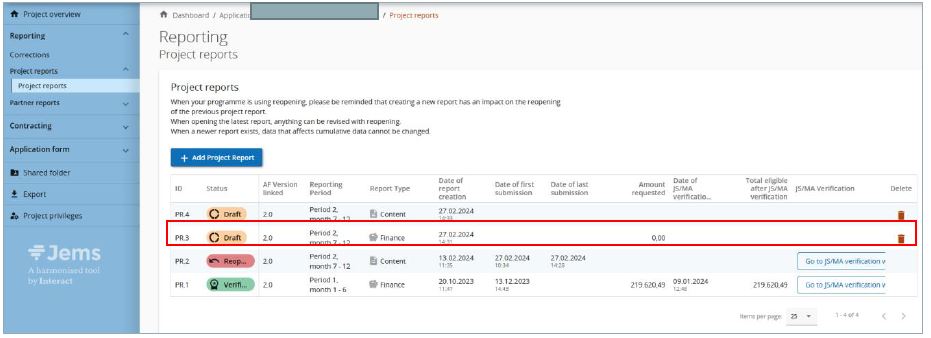
The JFR is divided in different sections accessible through tabs at the top:
- Project report identification
- List of partner certificates
- Project report annexes
- Financial overview
- Report export
- Submit

To go back to the project report overview, click on “Project reports” in the left menu.
Do NOT delete a JFR without prior agreeing with the JS. Only the most recent JFR (if in DRAFT) can be deleted from the overview.
JFR – Project report identification
The project report identification section gives an overview on the:
- Information on the project and LP organisation (automatically)
- AF version the report is linked to (automatically)
- The project report status (updates automatically)
The reporting period start and end dates should be defined. The dates should match with those defined in the Subsidy contract.
Upon the creation of the report, the JRF is linked to the reporting schedule in the contracting section by the JS. This link must NOT be changed, since it defines the type of report, the reporting period and the reporting deadline (according to the monitoring plan)
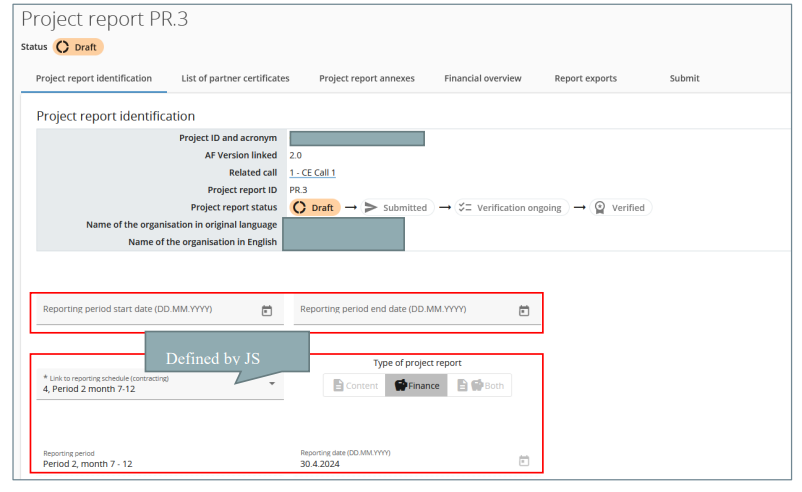
Highlights of main achievements – NOT applicable for the JFR.
Overview of the outputs and results achievement (cumulative) – NOT relevant for the JFR.
Project problems and deviations: For JFR please use the second textbox to describe the spending profile compared to the amount indicated in the AF.
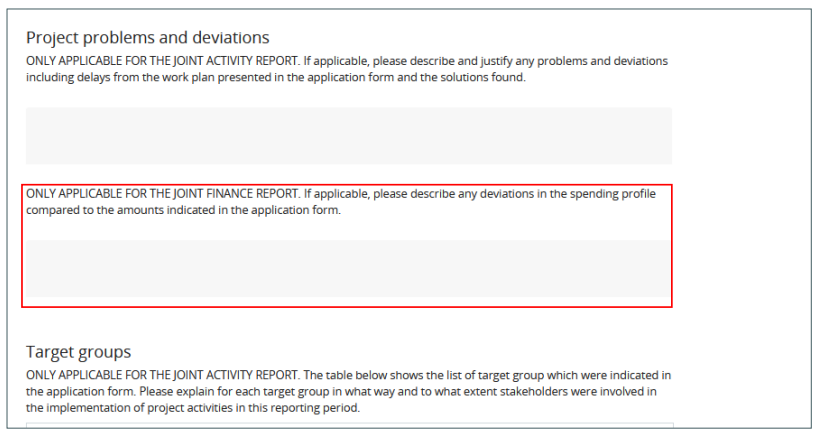
Partner spending profile: This table corresponds to the certificates included in the tab “List of certificates”. In case a certificate is included, the partner forecast as in the partner report is displayed in this table. In case a partner has multiple certificates included in one JFR, the date from the last certificate and forecast is displayed here (providing the most accurate cumulative values and forecast).
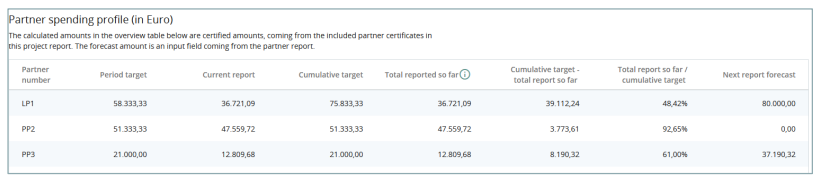
Target groups – NOT applicable for the JFR.
List of partner certificates
In this tab, all partner certificates of the project are listed. A certificate can only be included in one project report. Once ticked, the certificate is unavailable in other project reports.
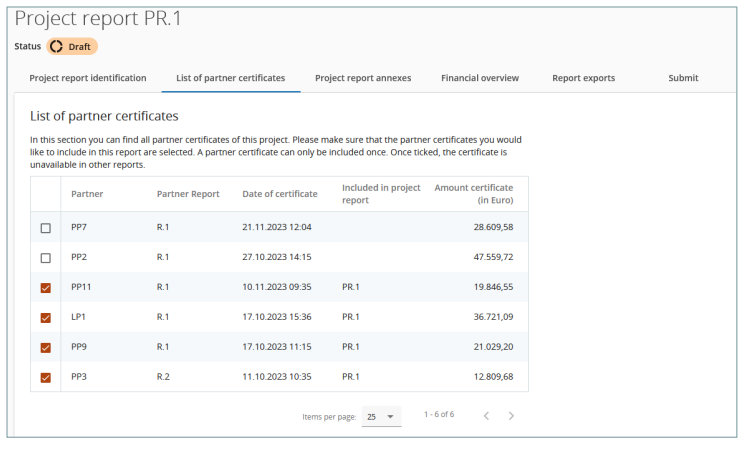
Project report annexes
The overview table “Project report PR.x” shows all files uploaded.
Files can be up/downloaded here.
If needed, a description can be added to files uploaded in this section by clicking on the pencil.
Files uploaded in this section can be deleted here as long as the delete icon is active.
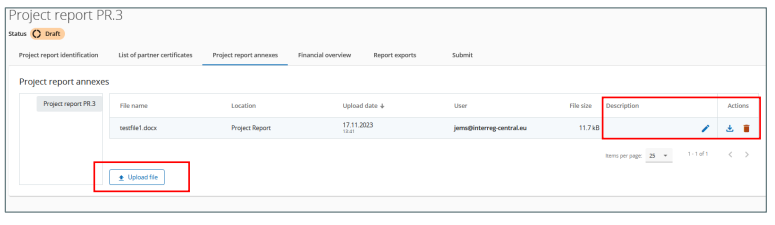
Report export
To export the project report select an export plugin (PDF or Excel for the budget overview tables).
Since the programme language of the Interreg CENTRAL EUROPE Programme is English, no other language options are available.
Financial overview
The project report financial overview section comes with 4 different financial overview tables. For further details please see each of the tables’ description below.
The financial overview tables show how the project is proceeding in terms of spending. The amounts included in the tables represent the aggregation of data from all JFR’s submitted by the date when the current project report was created.
Beware that only the last project report created once all other project reports were submitted has the most recent aggregated data (in case project reports were not submitted in the same order they were created)!
In the project reports, “previously reported” represents amounts as included in the certificates already included in previously submitted reports upon creation of the report (including the lump sum for preparation and contracting costs) while in the partner report “previously reported” refers to the amounts as included in the list of expenditure (i.e. prior to verification by the controller).
Detailed information on each of the financial overview tables
Project Expenditure – summary (in Euro)
This section shows the project budget – approved in the application form, previously reported, current report, previously validated, previously paid – divided per fund and contribution type (public/private/automatic public) – at the moment of creation of current partner report, and also shows some calculations using figures from the table.
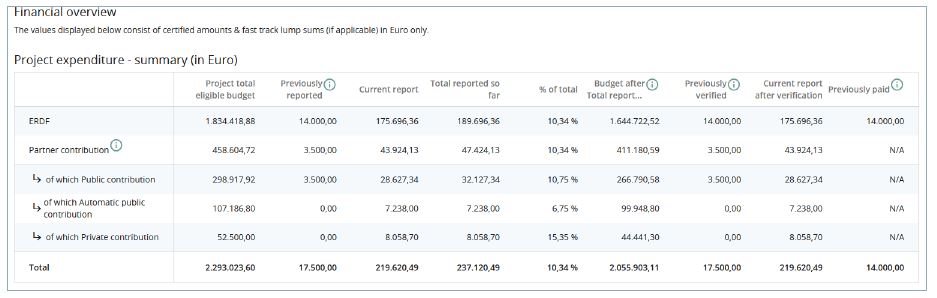
Previously reported: Sums up the amount of certificates included in previously submitted project reports, but also the lump sums for preparation and contracting costs accepted by the programme.
Current report: Sums up the amount of certificates included in the current report.
Total reported so far: Sums up previously reported + current report.
Budget after Total reported so far: This column indicates the difference between Total reported so far and Partner total eligible budget from the application form. This value can become negative in case the reported expenditures exceed the budget in approved application form.
Previously paid: When a (regular or lump sum) payment is made, the amounts paid by the programme will be added to this column, in the next created report after payment is confirmed in the system.
Once the project report is verified by JS/MA, the following two new columns are added:
Previously verified: Upon creation of the report the system checks which other reports are JS/MA verified and sums up all the verified amounts including preparation and contracting costs lump sum.
Current report after verification: When the current report is verified the amount after MA/JS deductions are displayed here.
Project Expenditure – breakdown per cost category (in Euro)
This table shows the project budget – approved in the application form, previously reported and current report – split per cost category. The table behaves quite similar as the other tables with similar columns.
Lump sums: always show up in their own separate row and are never added up in specific cost categories. Flat rates are not calculated on top of the Lump sums.
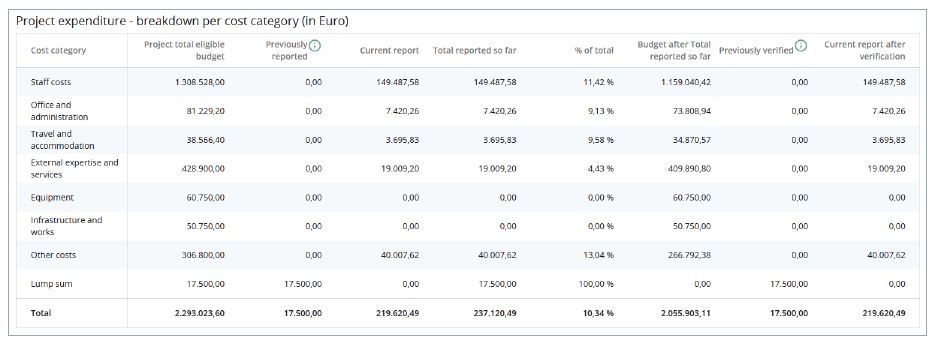
Project Expenditure – breakdown per investment (in Euro)
In this overview table all cost items linked to an investment are summed up.
Only real costs linked to the investment in the List of expenditure are displayed in this overview table.
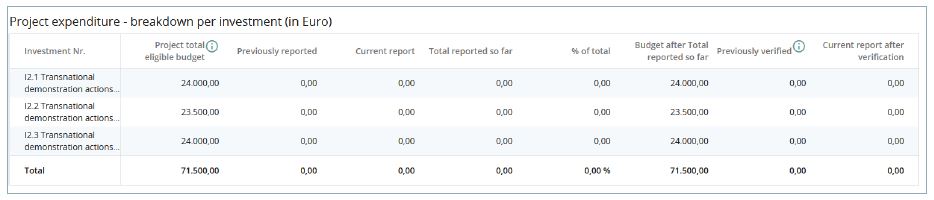
Project Expenditure – breakdown per Lump sum (in Euro)
This table shows the preparation and contracting costs lump sum, if used by the project.

Project Expenditure – overview per partner/per cost category (Current report)
This table shows the values per partner per cost category only from the current report.
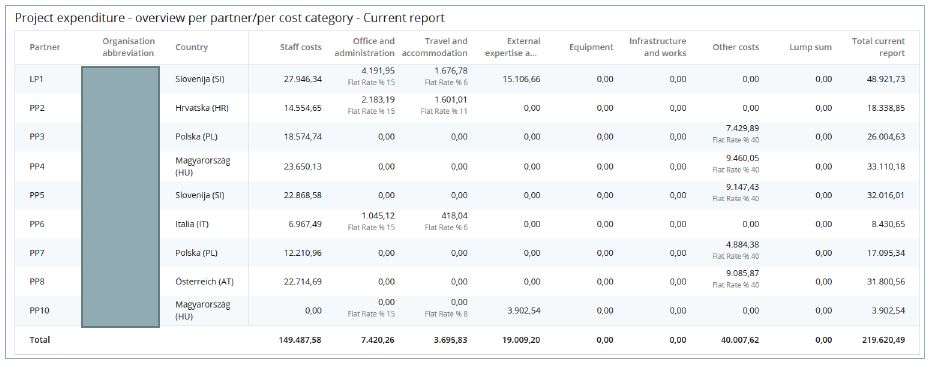
Project Expenditure – Summary of deducted items by control – Current report
This table sums up all deductions carried out by the controller per partner and type of error. These values are not cumulative but only related to the certificates included in this report.
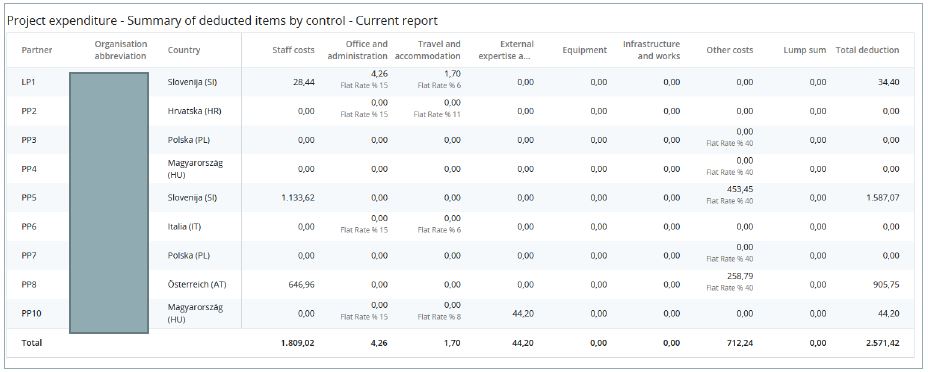
Project report export
The JFR can be exported to pdf and Excel file based on the selected export plugins.
Since the Interreg CENTRAL EUROPE programme language is English, only file export in English is possible.
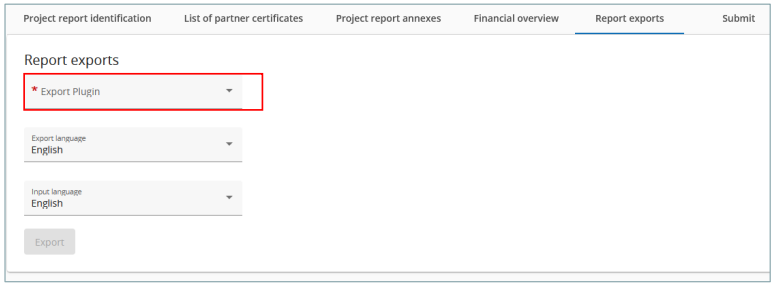
Project report submit
In this section the JFR can be submitted.
The submission button turns active only once the JFR has successfully passed all pre-submission checks.
After submission, the project report is frozen and the MA/JS verification start.
Besides the submission of the report, a general warning is given to the users reminding them to make sure that the contracting section is up to date. This is to make sure that the bank details and other information in the contracting section and the dedicated partner pages stay up to date.
Once submitted, the status of the report changes, which is shown in the report identification tab and in the report overview, where also the submission date is logged.
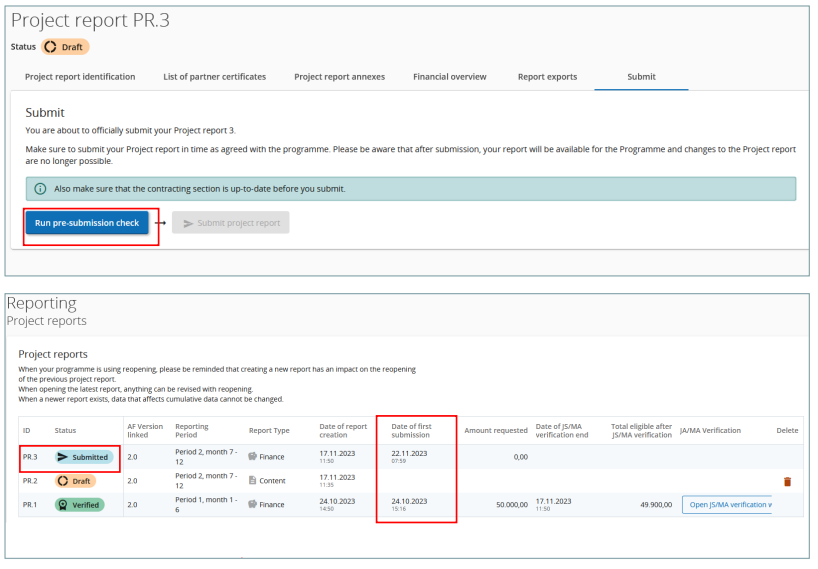
JS/MA verification
During JS/MA verification the LP might be asked some clarification and the upload of documents. For this purpose the JS/MA verification section therefore allows to up/download files.
Once the JS/MA verification starts, the JFR moves to status “Verification ongoing”.
Click “Open JS/MA verification work” to get to the “JS/MA communication” section for exchanging clarification related files.
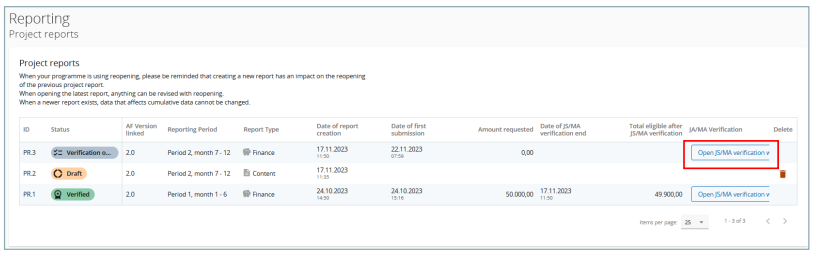
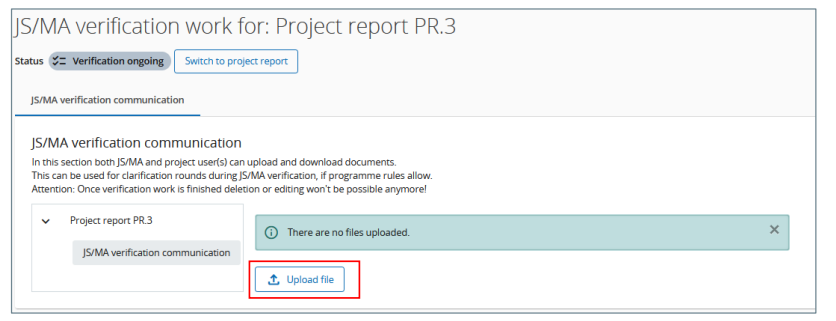
Once the project report is verified by JS/MA, the section “JS/MA verification work” also includes overview tables under the tab “Overview”.
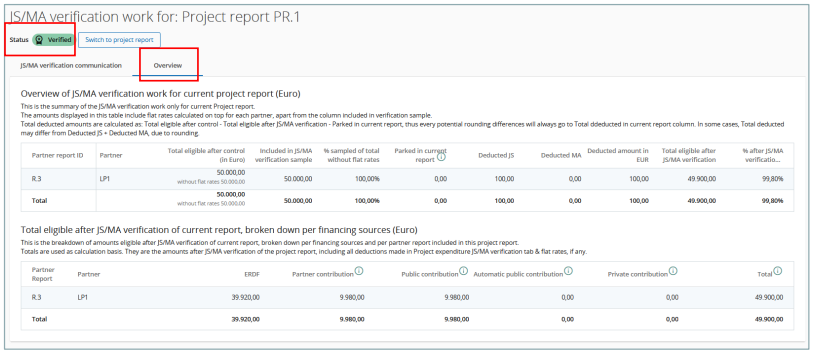
Reopening of JFR
A JFR in status “Submitted” or “JS/MA Verification ongoing” can be reopened for amendments.
The JFR will appear in status “REOPENED”
The project report overview table indicates the date of report first submission and the date of last submission (re-submission date).
A report can be re-opened and re-submitted several times until all issues are clarified.
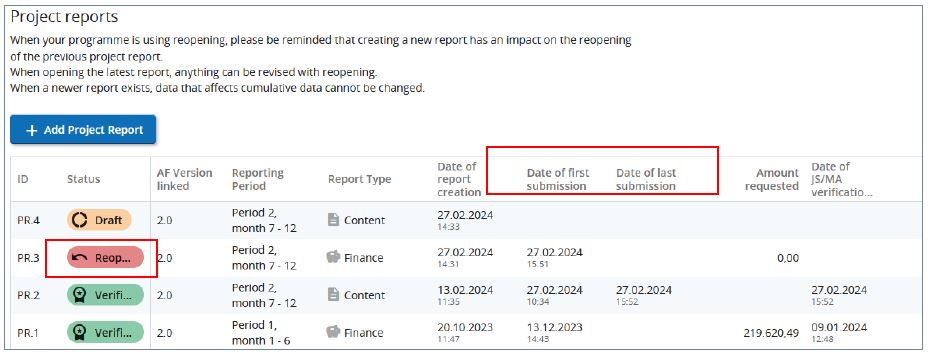
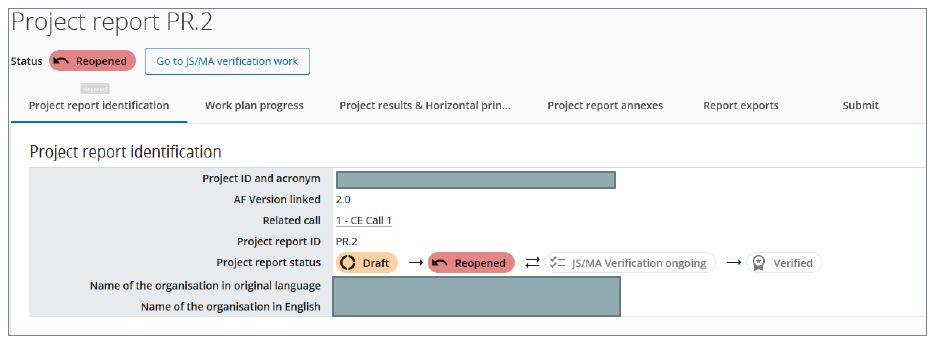
Reopening of a JFR allows for changes and updates which do not impact consistency of aggregated data, thus the restrictions apply:
- The type (Finance, Content, Other) of a reopened report cannot be changed.
- When the last submitted report is reopened, editing is unlimited (except for the report type), the creation of a new JFR is blocked until the last reopened one is submitted.
- In case the reopened JFR is not the latest JFR, editing of the reopened JFR is limited i.e. list of partner certificates cannot be changed
When a new report is created, reopened reports are taken into account for aggregations in overview tables (like submitted ones).